Opportunity Board Is Now Opportunity Kanban
Opportunity Kanban visually summarizes all of the opportunities for an opportunity record type. It’s more than just a board: this tool helps your reps keep their deals on track and moving forward. The word kanban refers to a system for optimizing work to increase continuous production and balance workload. This feature is available in Lightning Experience only. By seeing all opportunities at once, sales managers can effectively monitor the pipeline and sales reps can keep deals moving forward.
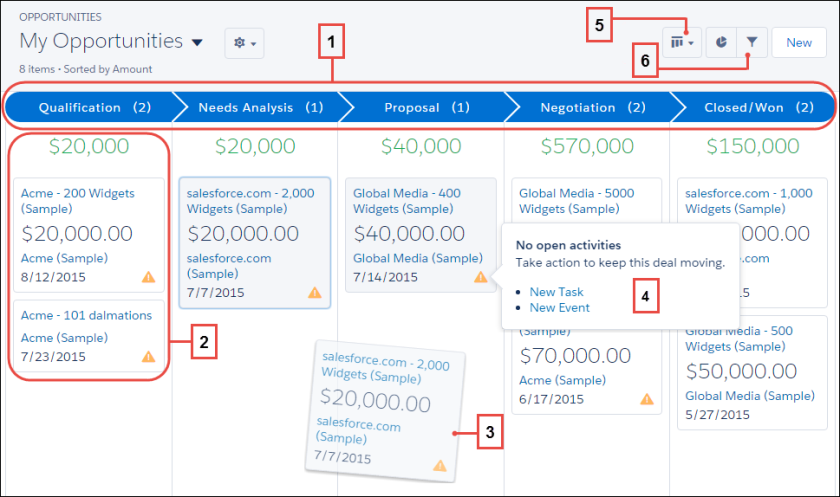
The Opportunity Kanban board displays opportunities from a particular sales path
(1). The opportunities are sorted by stage and include the sum of all opportunities for that stage.The fields shown on the card are the first four fields of the corresponding list view.
(2). Easily move an opportunity by dragging the card to the next stage
(3). Alerts tell how to keep a deal on track; for example, create a task or event on an opportunity that doesn’t have any open activities
(4). You can then create an activity without navigating away from this view. Easily toggle between board view and grid view
(5) and quickly filter the view (6) to see a specific set of opportunities.
I recently Got question in Salesforce success community about How to Customize card layout in Opportunity Kanban then I came to know about it that we can easily customize this in lightning using corresponding list view.
Here am customizing the Card Layout for All Opportunity list view: You can take a look below screenshot for before customizing Opportunity Kanban view for All Opportunity it will display four fields in card layout: Opportunity Name, Amount, Account Name and Close Date.
Before Customize the Card Layout for Kanban View:

So Suppose sales Team wants to display Who owns the Opportunity. So here we can add Opportunity owner also and they also don’t want to display Account name here. So we can customize this card layout for Kanban view here by customizing the corresponding list view.
Go to Lightning List view and select All Opportunity to click on Setting Gear Icon>Click on Select Fields to Display

You can only display four fields there on the card layout. So move fields from available fields to selected fields and move fields position as per your needs. Here I want to display Opportunity owner so I move the opportunity owner to in top four fields for list view and save.

Then again open All opportunities List view kanban view. You will get now opportunity owner on card layout for an opportunity. See below screenshot here:
After Customize Card Layout for Kanban View

So now you can see that on Card Layout it display the Opportunity Owner Name on Kanban view. Same as you can customize for other list view as well. Let me know if you find any difficulty in this. Give me your feedback in below comment section.


