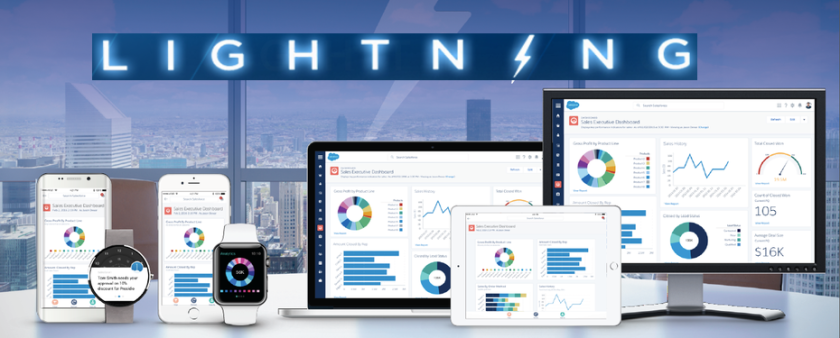Salesforce published Summer’17 release(Preview) notes. If You are a lightning lover like me then In this release, you can find lot’s of new features as well as new enhancements, for example, Field History Tracking, New Setup Tab, Keyboard Shortcut, Updated Activity Timeline, Classic Email template in Lightning.
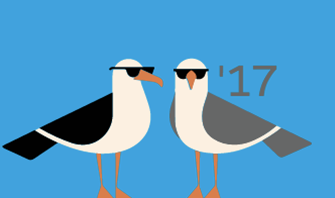
Take a look below new features in Summer 17 released for Lightning Experience:
1.Access Field History Related Lists in Lightning Experience
This is great news for all Lightning Lovers. Yes, finally you can track the history in Lightning. I posted this idea here Track and display the field history for standard or custom objects, regardless of which Salesforce interface you’re using. If you added the History related list to objects in Salesforce Classic, you can now see it in Lightning Experience. You can also set up a field history related list in Lightning Experiences.
If you already added the History related list to your objects in Salesforce Classic, you’re all set. In Lightning Experience, look for your History related list (1) under the Related tab (2).

2.Switch More Users to Lightning Experience
When you enable Lightning Experience, it’s important to get your users working in—and benefiting from—the new interface. To help, the Switch Users to Lightning Experience tool now displays all users in your org so you can switch the exact group that you want in one go. The tool also makes it easier to find specific users on the list and to see which users in your org are eligible to switch. This change applies to both Lightning Experience and Salesforce Classic.
-
The Switch Users to Lightning Experience tool is available from the Lightning Experience Migration Assistant in Setup. In the Migration Assistant, click the Set Up Users tab, then click Switch Users.

Search the user list to find exactly the user you want (1). See at a glance which users have permission to access Lightning Experience and are eligible to switch (2), which users have already switched (3), and which users can’t be switched because they don’t have the Lightning Experience User permission (4).To switch users to Lightning Experience, click the button next to their names.
Unlike before, you can’t use this tool to switch users back to Salesforce Classic. But users can switch themselves back as needed, using the Switcher in their profile menus.
3.Make Lightning Experience the Only Experience
By default, when you enable Lightning Experience, your users get the Switcher, allowing them to switch back and forth between Lightning Experience and Salesforce Classic. But if you want some or all of your users to stick to Lightning Experience, you can remove the Switcher (1) .

In Setup, enable the Hide Option to Switch to Salesforce Classic permission (2) in profiles and permission set.When you enable the permission for your Lightning Experience users, new and existing users see Lightning Experience the next time they log into Salesforce. And, they no longer see the Switch to Salesforce Classic link.
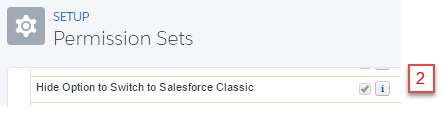
4. Ditch Your Mouse—Keyboard Shortcuts Are Here
To view the available keyboard shortcuts, press:
- Windows: Ctrl+/
- macOS: Cmd+/

For Lighting apps with console navigation, extra shortcuts are available to help users navigate tabs, utilities, and more.
5.Get Better Assistance with the Restyled Lightning Experience Migration Assistant
To guide you through the optimal path to enabling Lightning Experience, we’ve given the Migration Assistant an easier-to-use, wizard-style interface. The tools for assessing and previewing your org’s readiness, setting up features and users, and flipping the switch are now visible at a glance—and faster to access. Oh, and it’s also easier to find the Migration Assistant in Setup. This change applies to both Lightning Experience and Salesforce Classic.
Accessing the Migration Assistant in Salesforce Classic is a no-brainer now. From Setup, click Get Started in the Lightning Experience Migration Assistant tile at the top of the menu. (From Setup in Lightning Experience, continue to access the Migration Assistant from the Lightning Experience link.)

The new Migration Assistant is a clean, concise wizard, with tabs that highlight the steps for transitioning to Lightning Experience.

The interface focuses on specific tasks, one at a time. But you aren’t restricted to going through the tabs in a sequential order. As before, you can use the Migration Assistant to run tools like the Readiness Check and the Preview whenever and as often as needed. Simply click the desired tab to get down to business.

6. Relate Accounts to Leads Faster with Account Matching
Previously in Lightning Experience, if there was a single exact match between the lead company name and an existing account name, the account populated the Account Name field during lead conversion. New account matching brings Lightning Experience in line with Salesforce Classic.
- Support for person accounts—If the lead contains a company name, we search business accounts. If there is no company name, we search person accounts instead.
- Enhanced type ahead—Type-ahead search in the Account Name field now searches across all accounts rather than searching only the user’s recently used accounts.
- Multiple match—When a user clicks the Account Name field during lead conversion, a dropdown menu includes a list of all accounts that match the lead’s company name. If the lead does not have a company name, the list contains matching person accounts.
7.Add Members to Campaigns from Reports in Lightning Experience
Your marketing department can quickly target specific groups of leads, contacts, or person accounts by adding them to campaigns directly from standard and custom reports. This change applies to both Lightning Experience and Salesforce Classic.
Reps can add up to 50,000 returned records to campaigns by clicking Add to Campaign (1).

To let marketers add members to campaigns from custom reports, the report’s primary object must be Lead or Contact. The custom report type must also include the Full Name field.Previously, Salesforce Classic allowed members to be added to campaigns only from standard reports. The ability to add members to campaigns from custom report types is available in both Salesforce Classic and Lightning Experience.
8.Decide How Path Displays
To view or hide a path’s key fields and guidance, users click.

To let your users decide whether a path’s guidance and key fields display automatically when the page loads, from Setup, enter Path Settings in the Quick Find box, then select Path Settings. Then enable Remember User’s Path Preferences.
9.See Opportunity Stage History in Lightning Experience

10.Show Who Reports to Whom from Contact Pages in Lightning Experience
Give your sales team a key tool for planning sales strategy. Use Lightning Contact Hierarchy to visualize the contacts on an account according to what sales reps enter in the Reports To field. Plus, customize contact hierarchy columns to show the information that’s most useful to your sales teams. This feature is new in Lightning Experience.
Give your sales reps access to the hierarchy from contact pages. In Setup, in the Salesforce1 and Lightning Experience Actions section of your contact page layout, add the View Contact Hierarchy action. The Actions menu includes the View Contact Hierarchy action unless you customized the contact page layout before Summer ’17.

The hierarchy shows who reports to whom according to the Reports To field. Sales reps can expand or collapse areas as they navigate. They can view up to 2,000 contacts from each point where they enter a hierarchy. To view contacts in a different part of the hierarchy, a sales rep can enter the hierarchy from a different contact.

Email Quote PDFs with One Click
In Lightning Experience, reps can now email one or more quote PDFs by clicking Email PDF in the Quote PDFs related list or list view. This change applies to Lightning Experience only.
11. Be More Productive with the Sales Console (Generally Available)
The Lightning Sales Console app is now generally available. Plus, it also benefits from all the great improvements we’ve made to all Lightning console apps, such as person account support, split view navigation, and keyboard shortcuts. These changes apply to Lightning Experience only.
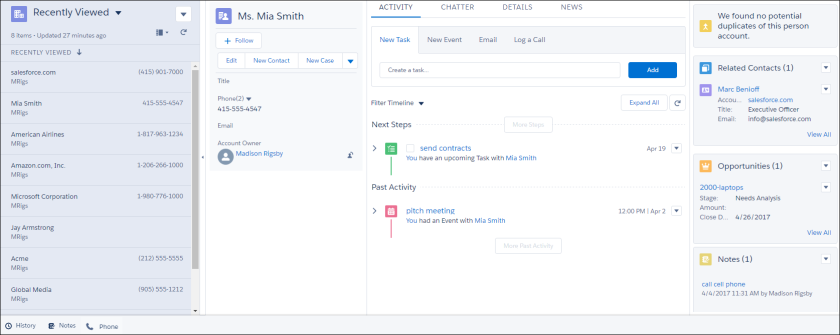
12.Lightning Voice: New Name, Call List General Availability, and Voicemail Drop
Lightning Voice has a new name and more call list features. Sales reps can also send pre-recorded voicemail messages and dial numbers in reports and dashboards. These changes apply to Lightning Experience only.
Organize Calls with a Call List (Generally Available)
To create a call list, reps can select the people they want to call, and click Add to Call List.
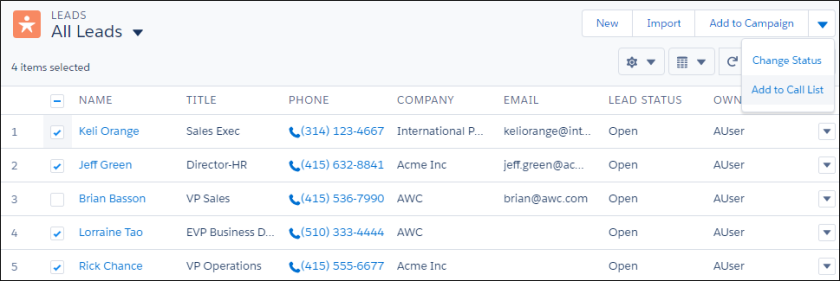
The prioritized list appears in the call panel. In addition to leads, call lists also support accounts, person accounts, and contacts.

Reps can click Call Next to dial the number at the top of the list and open the related record. Only one call list is available at a time.
Send Prerecorded Voicemail Messages
Save time with custom voicemail messages. Reps can “drop” (or send) prerecorded messages to recipients’ voicemail boxes to focus their time on selling. This change applies to Lightning Experience only. To create a voicemail message, reps can select Voicemail Settings from the call panel or their personal settings.

13.Use Your Classic Email Templates in Lightning Experience
Leverage all the work and planning that went into your Salesforce Classic email templates by using the same templates in Lightning Experience. You can use your Text, Custom HTML, and Letterhead email templates in Lightning Experience. This change applies to Lightning Experience only.
When you insert an email template, change the filter to Classic Templates.

14.Stay on Top of Things with the Updated Activity Timeline
Quickly see what each activity is about with easily read summaries. Need the details? Click Expand to see more, without leaving the timeline. Want to drill deeper into your day? Click Expand All to see all the details on all the activities in your timeline. This change applies to Lightning Experience only.

You can expand each activity individually, or expand and collapse the entire list of activities at once. Expanded emails are shown just like they were sent, with paragraphs and line breaks in the same place. You can take actions from within the email summary, too.

15.Home: Assistant and Performance Chart Updates
The Assistant has a new look, and the performance chart now has both a weekly and daily view. These changes apply to Lightning Experience only.
See Assistant Updates in a New Way
The Assistant has a slightly different look and feel. Click > to see more details about a specific update. This change applies to Lightning Experience only. Your sales reps can also quickly act on different updates with the new action buttons, such as sending an email or editing an opportunity.
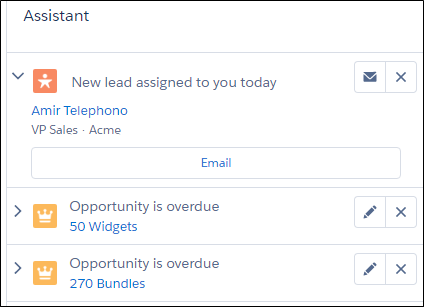
See Multiple Views of the Performance Chart
The performance chart displays opportunities for the current sales quarter that are closed or open with a probability over 70%. Sales reps can now switch between a weekly and daily view. This change applies to Lightning Experience only.
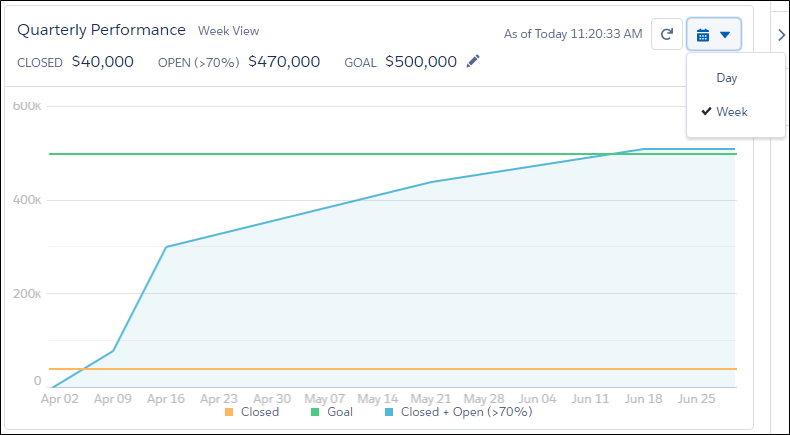
16.Add Dashboard Filters in Lightning Experience
Add, edit, or remove filters from your Lightning Experience dashboard directly from the lightning dashboard builder. Filters let people choose different views of a dashboard, so one dashboard does the job of many. Without dashboard filters, you’d have to create multiple dashboards, each with its own set of filtered reports. For example, add a filter on the industry field to track opportunities by industry. This feature is new in Lightning Experience.
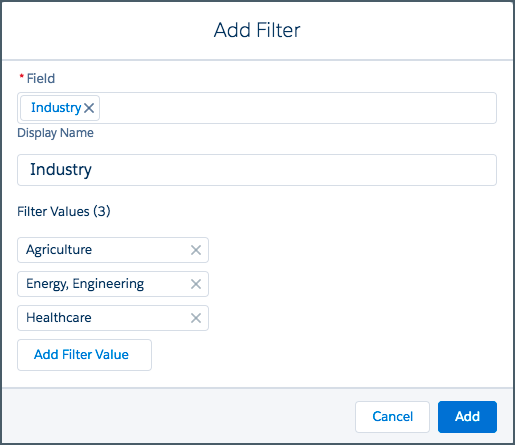
17. Create Report and Dashboard Folders in Lightning Experience
Folders are key to sharing and organizing reports and dashboards. Now you can create them in Lightning Experience. Switch to Salesforce Classic to grant other people access to folders. This feature is new in Lightning Experience.
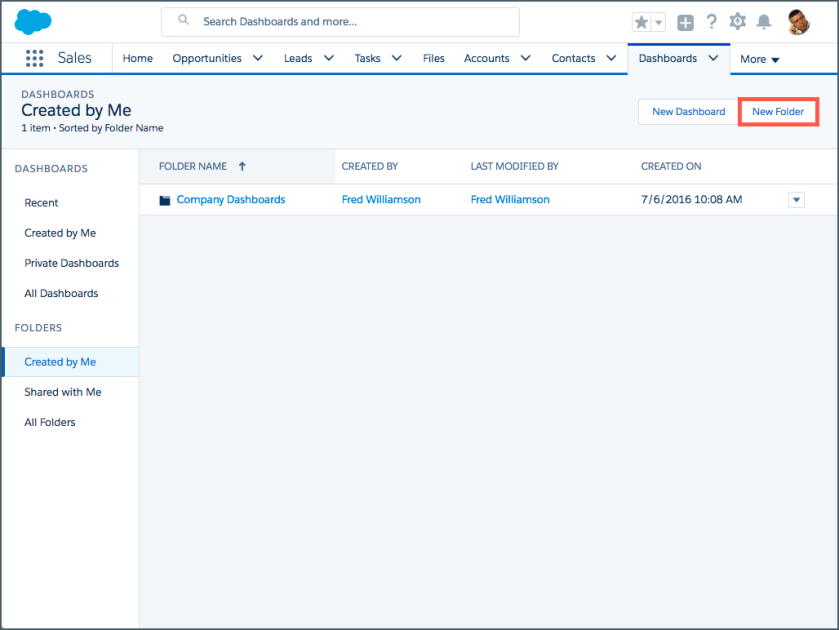
There are many more powerful features in Summer’17 Release notes. For complete list of Summer’17, Release Notes click here