2016: The Year of Lightning
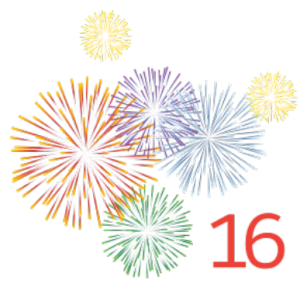
Salesforce published Summer’16 release(Preview) notes. If You are a lightning lover like me then In this release, you can find lot’s of new features as well as new enhancements for example Associate a Contact with Multiple Accounts(Generally Available), Opportunity Teams is now available in Lightning Experience, Customize Home(Lightning Experience) , Autofill accounts Account Logo.
Take a look below new features in summer 16 release for Lightning Experience:
1.Create a Calendar from Anything in Salesforce
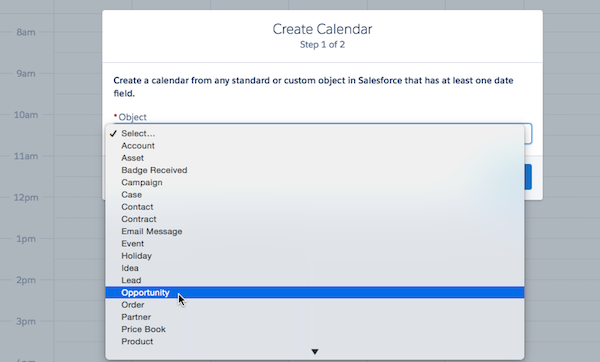
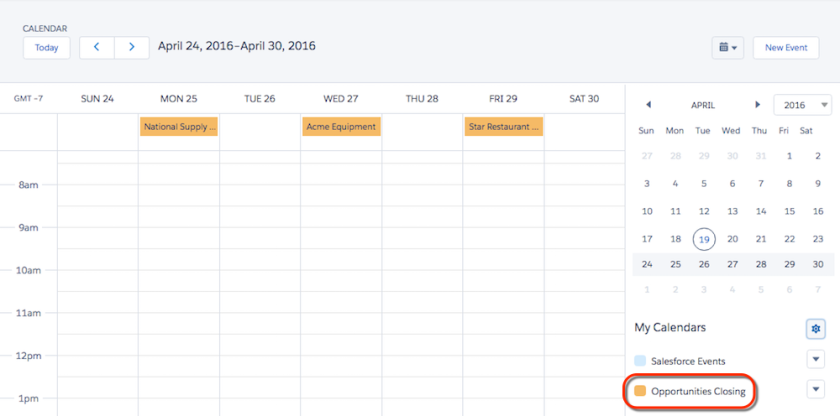
2.Export Reports as Files from Lightning Experience
When you need to work with report data in a dedicated tool, such as a spreadsheet, export report data as a Microsoft® Excel® (.xls) or comma-separated values (.csv) file. From a list view or while viewing a report, click , then choose encoding and file type.
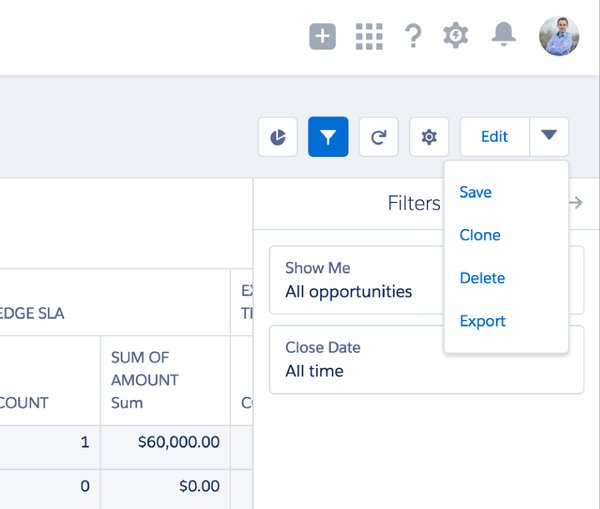
3.Contacts: Associate a Contact with Multiple Accounts (Generally Available)
Contacts to Multiple Accounts lets your sales reps easily manage the relationships between people and businesses without creating duplicate records. This feature is available in Lightning Experience, Salesforce Classic, and all versions of the Salesforce1mobile app.
4.Filter Reports by Clicking on Charts in Lightning Experience
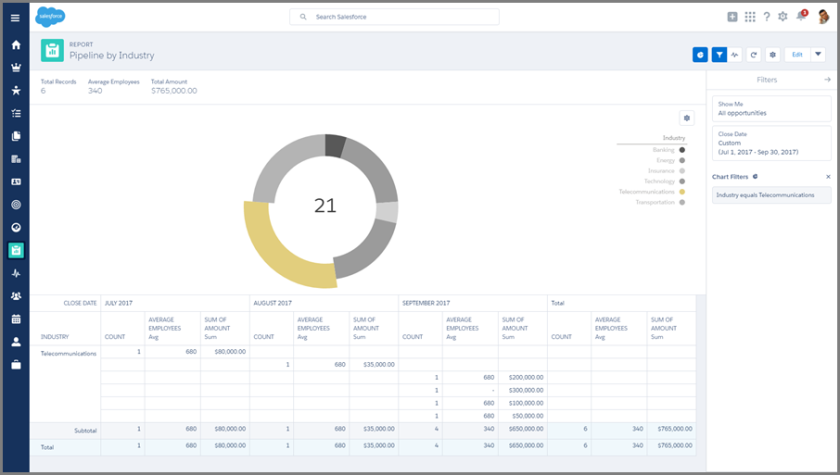
5.Undo and Redo Actions in the Lightning Experience Dashboard Designer
To undo an action, click  . To redo an action, click
. To redo an action, click  . Problem solved.
. Problem solved.
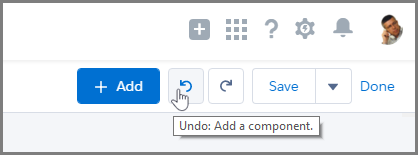
6.Lightning App Builder
- Create and Edit Lightning Experience Record Pages (Generally Available)
- Customizing Lightning Experience record pages is now available to everyone! Create a record page from scratch, or make a copy of an existing record page right from the Setup menu. Give your users a customized view for each object’s records by adding, editing, or removing components to change the page’s layout.
- Add Your App Pages to Lightning Experience
- The App Page type of Lightning Page, previously available only in Salesforce1, is now supported in Lightning Experience. Give your users easy access to the objects and items that are most important in your custom app by activating it for Lightning Experience.
- Assign Filters to Report Chart Components in Lightning Experience
- You can now assign a filter to the data displayed in a Report Chart standard Lightning component when it displays on record pages in Lightning Experience. If you set a filter option for a Report Chart component on a record page, the component displays only that filtered data when users view the page.
7.Team Up to Sell More with Opportunity Teams in Lightning Experience

8.Team Up to Work Accounts in Lightning Experience
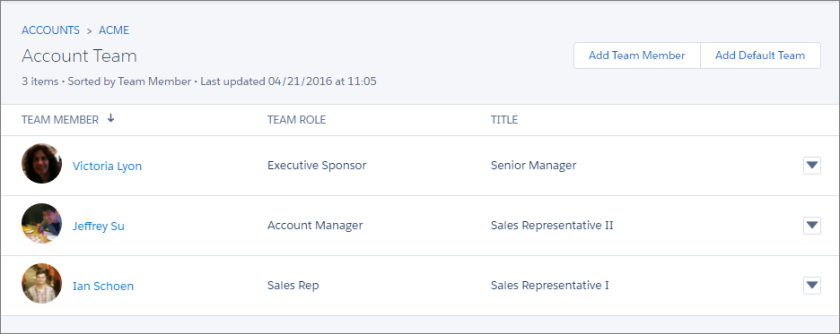
9.Create New Accounts Lightning Fast with Account Autofill
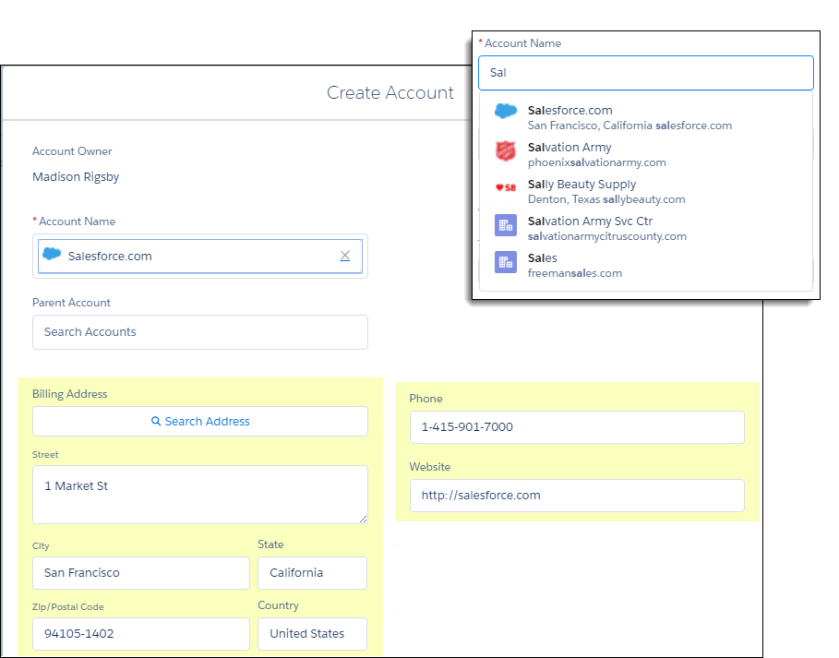
10.Visualize Your Business Like Never Before with Account Logos (Beta)
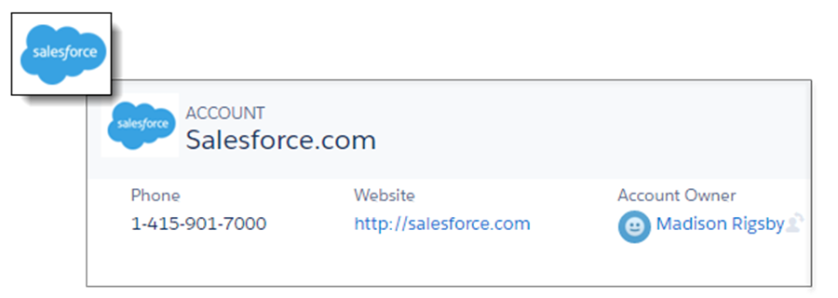
Bonus: If you’ve enabled account autofilll, reps see logos with the list of suggested companies.
11.Opportunity Products: Find Products with Ease in Lightning Experience
Your sales reps can add products to your opportunities more quickly with most recently used products suggestions and autofill search. Enhancements to product search will be available two weeks after release. This feature is available in the SalesforceLightning Experience.
Now when sales reps select Add Product on the Products related list, they see a list of up to five products in the current price book that they’ve recently added to other opportunities. It’s a real time-saver for anyone who works frequently with the same small set of products. If the recently used products aren’t what they want, reps can enter a product name and see search results instantly.
12.Filter List Views with a Fine-Toothed Comb in Lightning Experience
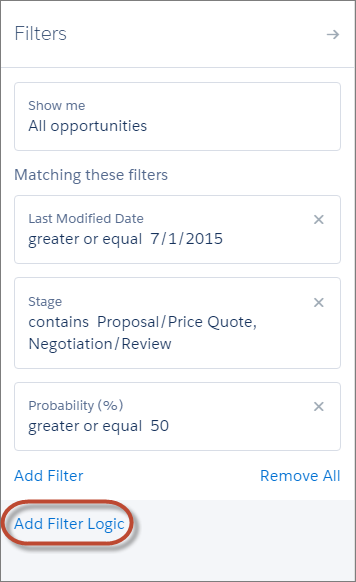
13.Home: Customize Home for Different User Profiles (Generally Available)
Create and Edit Lightning Experience Home Pages
Create and edit new Homepages from the Lightning App Builder. From Setup, enter Lightning App Builder in the Quick Find box, then select Lightning App Builder. Click New to create a Lightning Home page, or edit an existing page.
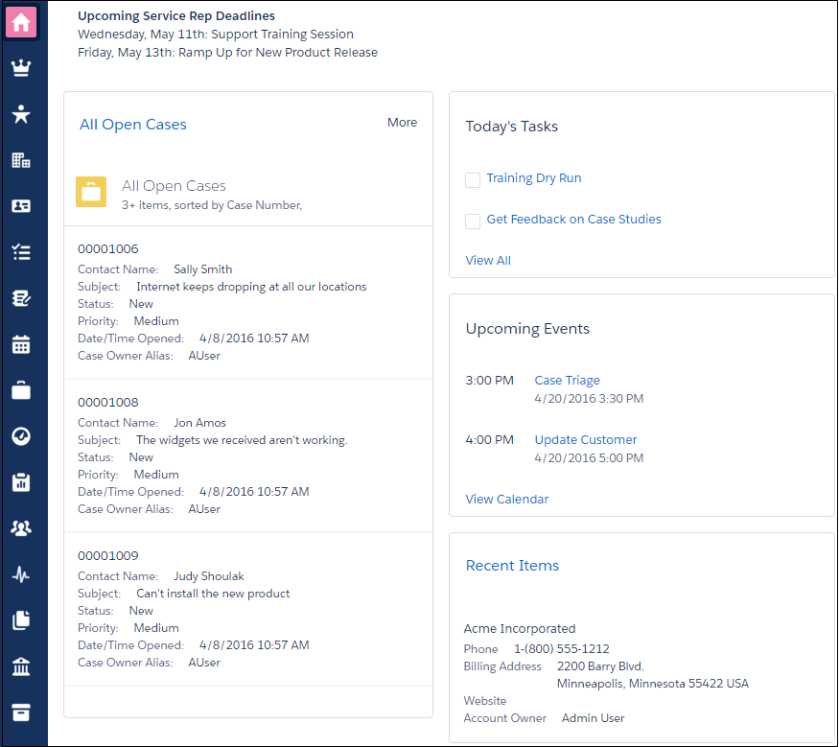
You can also access the Lightning App Builder directly from the Home page. Click and select Edit Page to create a copy of the current Home page to edit.
select Edit Page to create a copy of the current Home page to edit.
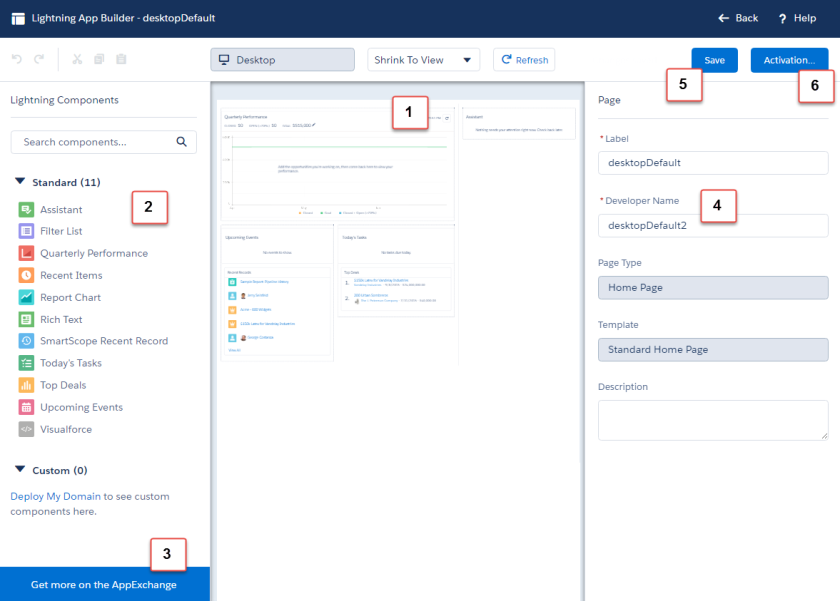
Set a New Default Home Page
You can set the default home page in two places.
- Lightning App Builder—From Setup, enter Lightning App Builder in the Quick Find box, then select Lightning App Builder.
After you save a page, click Activate from the Page Saved dialog, or click Activation later.
- Home in Setup—From Setup, enter Home in the Quick Find box, then select Home.
Click Set Default Page and select a page. Select System Default to restore the standard Home page.
14.Send Email Through Gmail or Office 365 Accounts
Streamline email correspondence by letting your sales reps send their Salesforce email through their Gmail or Office 365 accounts. Because the messages come through Gmail or Office 365, you’ll see improved deliverability and open rates. Your users can also see the emails they’ve sent to their Gmail or Office 365 Sent Items folder. This feature is available in Lightning Experience only.
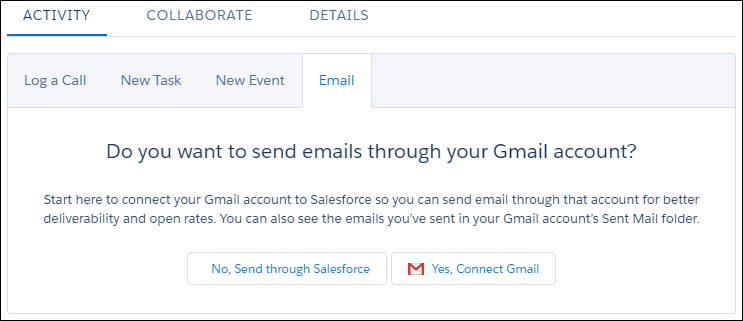
To enable this feature, from Setup, enter Send through External Email Services in the Quick Find box, then select Send through External Email Services. You can allow your org to send through either Gmail or Office 365; you can’t select both.
Users can manage their external email configuration from My Email Settings within their personal settings. The My Email Settings page gives users the option to send through their external account, and customize the name and signature that appears on outgoing emails.
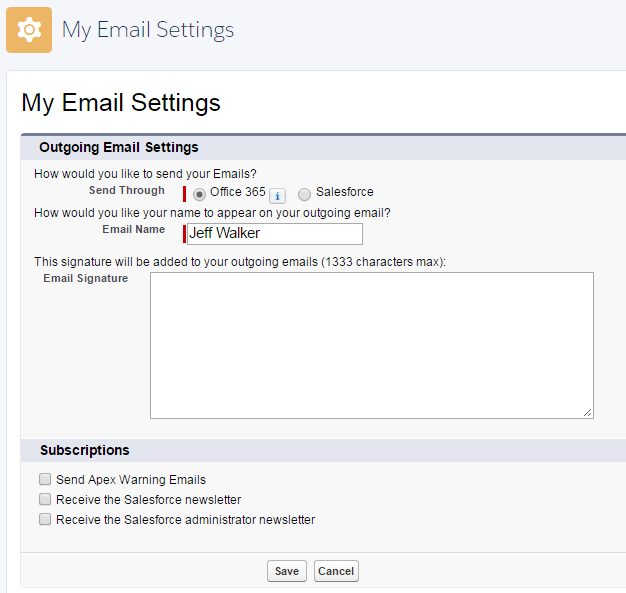
15.Detail Page Displays Emails the Way Users Expect
The detail page displays the email (1), with any custom fields you add. The page also includes related lists for sender and recipients (2), attachments (3), and the related opportunity, campaign, case, account, or person account (4).
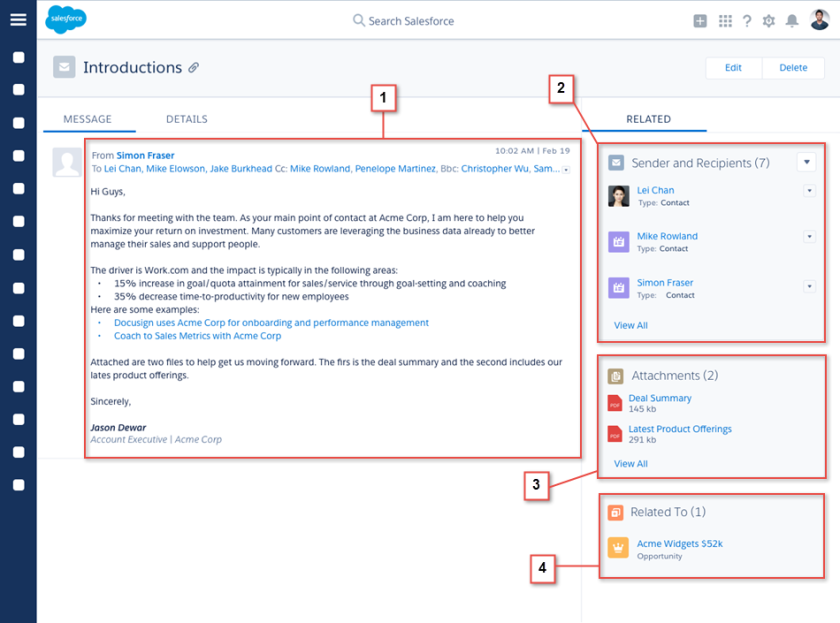
Use the Activity Timeline to Work Your To-Do List Faster
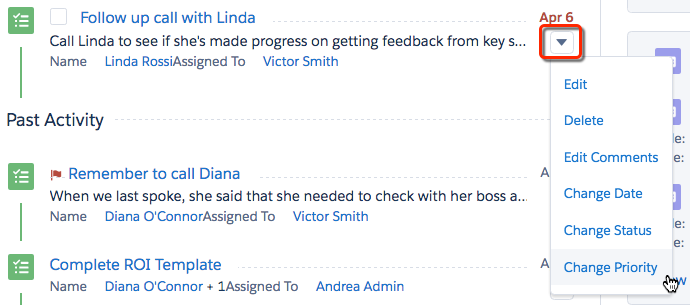
16.Dress up Your Data with New Charts in Lightning Experience
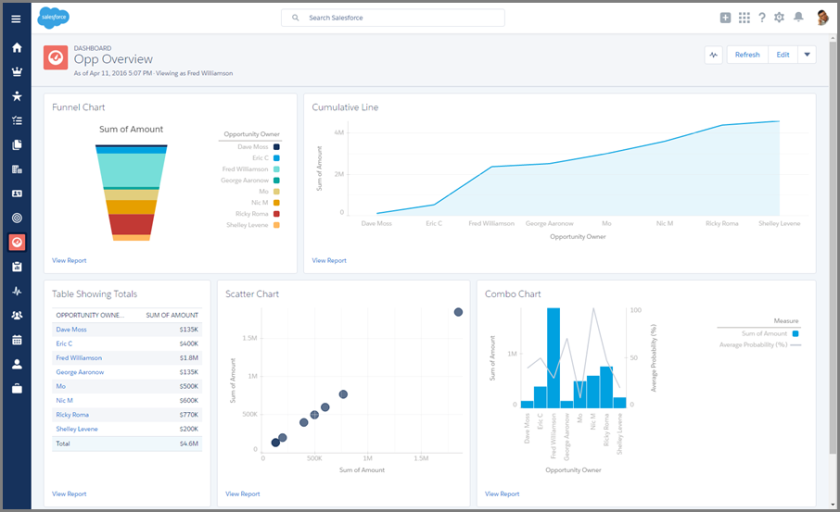
Collaborate with Others on Report and Dashboard Feeds in Lightning Experience
When Feed Tracking is enabled for Reports and Dashboards, click while , viewing a report or dashboard to open the feed. Then, mention coworkers, post questio and make observations about your Salesforce data directly from a report or dashboard.
, viewing a report or dashboard to open the feed. Then, mention coworkers, post questio and make observations about your Salesforce data directly from a report or dashboard.
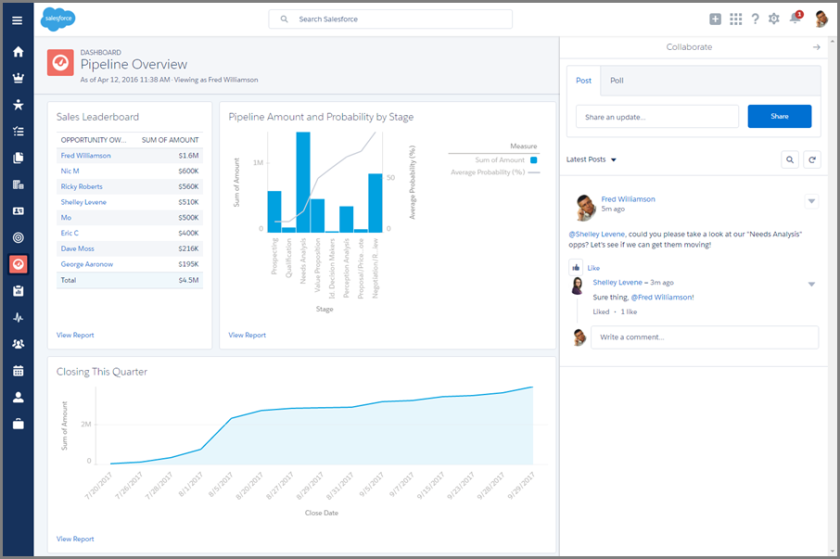
See Who Liked Your Post in Lightning Experience

Reference : Salesforce Summer ’16 Release Notes

 | Export
| Export


excellent write-up. Good job
LikeLiked by 1 person
Hi Pritam,
1.While adding account team members in lightning its showing one extra field i.e ‘Contact Access’ . Could you please explain it?
Thanks,
Nagendra
LikeLike
The member’s level of access to the account and its related records can be adjusted using Account Team. So we can give more access to a user using Team. Like user having read only defualt permission for Contact on respective Account. But while adding a user in Account team we can increase user permission for that Account respective contact. So they can edit the contacts for that Account. That make sense? Still having any doubt then let me know. Thanks
LikeLike
Hi Pritam Shekhawat,
I am unable to enable Accounts Team and Sales Team in lightening Could you please help me out on this?
LikeLike
Hi Pritam Shekhawat,
I am unable to enable Accounts team and Sales Team in lightening. Could you please help me out on this?
LikeLike
Do you have the right permission to enable the Account Team? Take a look here https://releasenotes.docs.salesforce.com/en-us/summer16/release-notes/rn_sales_account_teams_sfx.htm
LikeLike