Salesforce published Winter’17 release(Preview) notes. If You are a lightning lover like me then In this release, you can find lot’s of new features as well as new enhancements for example updated navigation model, Merge Duplicate Leads, Quotes to Opportunities, Kanban view for Leads,Skype Call.
Take a look below new features in Winter 17 released for Lightning Experience:

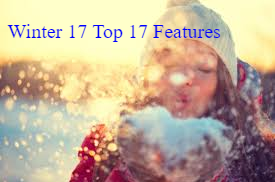
1.Create Custom Apps in Lightning Experience and Navigate More Efficiently
With Winter17 Lightning Experience navigation make your users more efficient and allow them to switch between apps that you can brand and customize. If you know Salesforce Classic, the updated navigation model will feel like a familiar friend, only better. This feature is available in Lightning Experience only.
Navigate at the Speed of Lightning!
In the improved navigation model, the navigation menu that previously displayed on the side of Lightning Experience becomes a horizontal navigation bar at the top of the page, letting your users:
- Find what they need using item names instead of icons for easy recognition
- Complete actions and access recent records and lists with a single click
- Use a consistent and familiar navigation experience
Think of the navigation bar as a container for a set of items and functionality. It’s always there, but the items within it change to represent the app you’re using.
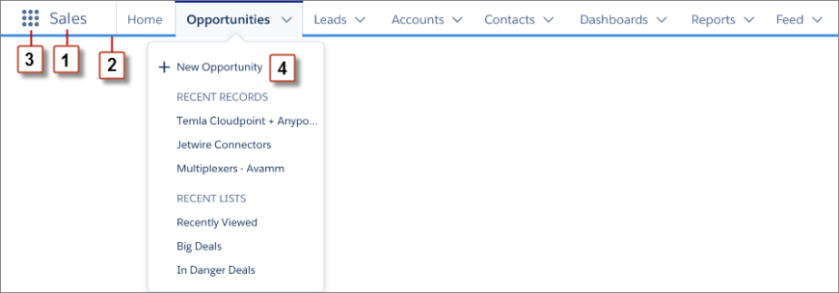
2.Apps in the App Launcher
Similar to Salesforce Classic, apps in Lightning Experience (what we call Lightning apps) give your users access to sets of objects, tabs, and other items all in one convenient bundle in the navigation bar. However, Lightning apps take things to a level beyond apps in Salesforce Classic (let’s call those Classic apps). Lightning apps let you brand your apps with a custom color and logo. You can even include a utility bar and Lightning page tabs in your Lightning app.
Meet the Lightning Experience App Manager
This is your go-to place for managing apps for Lightning Experience. It shows all your connected apps and Salesforce apps, both Classic and Lightning.

Use the Lightning Experience App Manager to:
- Create Lightning apps or connected apps (8)
- See if your Classic apps are accessible to your users in Lightning Experience (9)
- Edit, delete, or upgrade Classic apps to take advantage of all the benefits of apps in Lightning Experience (10)

Creating and editing a Lightning app is a cinch. Give your app a name, set its primary color, upload a logo, specify which items appear in the app’s navigation bar, and assign the app to user profiles. If your org includes utilities like Lightning Voice or Open CTI Softphone, you see options to add them to your app’s utility bar, which displays in the Lightning Experience footer.
3.Get Field-Level Help in Lightning Experience
Yes, finally this is coming in Lightning 🙂 Salesforce Classic users have always appreciated the field-level help you create for your custom fields. Now your Lightning Experience users can love it, too! Previously, the help showed up only in Salesforce Classic. View help by hovering over the info icon next to a field. Field-level help in Lightning Experience is supported across all browsers. It shows up regardless of your screen size, the data type of the field, or the location of the field in your layout.

4.Create Multiple Records More Quickly in Lightning Experience
Yes, “Save & New” action is now coming to Lightning. After your users create, edit, or clone a record in Lightning Experience, they can create another record using the Save & New button. The Save & New button lets users create records repeatedly without leaving their spot in the app. This feature is available in Lightning Experience only.The button is available in the same locations as in Salesforce Classic, which include most Create, Edit, and Clone pages.

See More Specific Dialog Titles When Creating Records
When your users create a record in Lightning Experience, the Create dialog title includes the record type if it exists. For example, you have two record types, Large and Small, assigned to the Account object to indicate account size. When your users create an account with the Large record type, “Large” appears in the title of the Create dialog to provide more context. This feature is available in Lightning Experience only.
5.Record Details Tab Never Forgets in Lightning Experience
Wow, I am super excited for this 🙂 When your users expand or collapse a section in record details in Lightning Experience, the section stays that way even after visiting other areas in Salesforce. This change helps users scroll through a record faster, showing only the information they care about. This feature is available in Lightning Experience only.
For example, in Lead details, a user collapses the Address Information section and expands the Additional Information section. The next time the user views a lead’s details with the same layout, those sections remain collapsed and expanded, respectively.

As in Salesforce Classic, sections in Create, Edit, and Clone pages are always expanded.
6.Clearer, More Actionable Popup Messages for Records
Confirmation messages that appear after your users create, edit, delete, or clone a record successfully from a related list in Lightning Experience and Salesforce1 have changed. The messages include the record name for more context. It will resolve the redirection issue to related records in Lightning. Also, after your users create a record from a related list in Lightning Experience (not Salesforce1), the popup message includes a link to the record for easy navigation. Here’s an example.

Troubleshoot Record Errors Quickly and Easily in Lightning Experience
When your users edit records inline and errors occur, the fields containing errors appear in a popup at the bottom for easy scanning. Fields are linked in the popup so that your users can navigate to them quickly to fix. This feature is available in Lightning Experience only.
As in previous releases, field error descriptions also display under the field.

7.Launch a Lightning Component from an Action
Lightning component actions are custom actions that invoke a Lightning component. Because they support Apex and JavaScript, Lightning component actions provide a secure way to build client-side custom functionality. This feature is available in Lightning Experience and all versions of the Salesforce1 mobile app.
To create a Lightning component action, select Lightning Component from the Action Type drop-down list when you create either a global or object-specific action.
Lightning component actions can’t call just any Lightning component in your org. For a component to work as a Lightning component action, it has to be configured specifically for that purpose and implement either the force:LightningQuickActionorforce:LightningQuickActionWithoutHeader interfaces.
8.Reply to and Forward Emails Right from Salesforce
After reading an email, you often want to respond right away. Now you can. Just click Reply, Reply All, or Forward from the email detail page or activity timeline. It’s as easy as…sending an email. These options are only available to organizations using Enhanced Email, which is automatically enabled for most customers. This feature is available in Lightning Experience only.

9.Identify and Merge Duplicate Leads in Lightning Experience
Getting rid of duplicate lead records prevents multiple reps from contacting the same lead. We’ve made it easier to improve data quality. Give your sales reps the ability to resolve duplicate lead records as they find them. Salesforce identifies key field differences across multiple records and lets a rep merge the best information from the top three records. This feature is available in both Lightning Experience and Salesforce Classic.

Start Spreading the News on Chatter
Your sales reps can keep everyone in the org up to date on the latest news by sharing news articles on Chatter. This feature is available in Lightning Experience and all versions of the Salesforce1 mobile app.
The News feature, which includes timely, relevant news from US sources, is available for accounts, contacts, leads, opportunities, and on the Home page. When reps come across an article that may be of interest to others, they can click the share icon ( ) to share it with other people or post it to the related record’s Chatter feed.
) to share it with other people or post it to the related record’s Chatter feed.

When a rep shares a news article from a record’s detail page, it’s posted to that record’s Chatter feed. The rep can also @mention individual users or groups. When a rep shares a news article from Home or the News app, the article is posted to the rep’s own Chatter profile for all the rep’s followers to see.
Import My Accounts and Contacts Wizard Is Retired
The Import My Accounts and Contacts wizard is now unavailable. Remind your users to upload their data using the Data Import Wizard instead. For more information, see “Import My Accounts and Contacts Retirement in Winter ‘17.” This change affects both Lightning Experience and Salesforce Classic.
12.Home: Do More with the Assistant
The Assistant features more relevant, actionable updates. Your sales reps can act directly on different recommendations, including sending an email or creating a task or event. Sales reps can also dismiss recommendations that aren’t relevant.
Take Action in the Assistant
To give your sales reps more bang for their buck, we’ve added relevant actions to recommendations. For example, if a sales rep receives an update that an opportunity doesn’t have any open activity, the rep can create a task or event directly from the recommendation.

The actions that appear depend on the type of recommendation. The available actions include:
- Create a task
- Create an event
- Edit an opportunity
- Send an email
Dismiss Unhelpful Recommendations
Your sales reps can easily dismiss recommendations that aren’t relevant. This feature is available in Lightning Experience only.

Click  to dismiss a recommendation. After all the available cards are removed, the Assistant refreshes and checks for more available recommendations.
to dismiss a recommendation. After all the available cards are removed, the Assistant refreshes and checks for more available recommendations.
13.Lightning Voice: More New Calling Features
Salesforce added a ton of new features to Voice, including new ways to make calls and call forwarding. Beginning with the Winter ’17 release, Lightning Voice is available only through the utility bar, so an additional task is required to continue using this feature. This feature is available in Lightning Experience only.
Access Voice from the Utility Bar
To continue using Lightning Voice, admins must use the App Manager to make the feature available from the utility bar at the bottom of the page. The utility bar gives your sales reps quick access to commonly used tools. This feature is available in Lightning Experience only.

Make Calls with Your Keyboard or the Virtual Dial Pad
Your sales reps no longer need to have a phone number associated with a record to place a Voice call. They can use the keyboard or the virtual dial pad to enter phone numbers or extensions. This feature is available in Lightning Experience only.

Handle Missed Calls with Notifications and Call Forwarding
No need to worry about missed calls! Sales reps are now notified about them. They can also forward calls to their mobile number to guarantee that they never miss that big sales call. This feature is available in Lightning Experience only.Missed call alerts appear in the Notifications drop-down.

14.Optimize Clicks and Time by Editing Inline (Beta)
Your reps breeze through record updates in Lightning Experience with Lightning Edit in list views. Reps can modify a record without opening it, right from the list view. Even better, they can save multiple records at once. This feature is available in both Lightning Experience and Salesforce Classic.

Take Ownership of Multiple Leads at Once
If you use queues to prioritize and assign leads among team members, your reps can now take ownership of multiple leads from the queue at once. This feature is available in both Lightning Experience and Salesforce Classic.
15.Kanban: Track and Manage Leads, Contracts, and Campaigns Visually
Sales reps can more effectively monitor their progress with leads, contracts, and campaigns using the same Kanban-style visual layout they use for their opportunities. This feature is available in Lightning Experience only.

Modify Records from the Kanban View
Everybody hates a detour. Great news: Now your reps can edit or delete records from the Kanban view. This feature is available in Lightning Experience only.

Get Prompted to Update Required Fields from the Kanban View
Required fields aren’t blockers anymore. Now reps can fill in fields required to move a record to a different stage or status from within the Kanban view.
16.Use Skype Chat, Video Calling, and Audio Calling in Salesforce (Beta)
Skype for Salesforce integrates Salesforce and Skype for Business, allowing you to chat with and make audio and video calls to other users in your org. Skype for Salesforce is available only if your business has a Skype for Business online license. This feature is available in Lightning Experience only. Once you’ve enabled Skype for Salesforce for your users, they see a banner prompting them to log in to Skype for Business. Users who have logged in to Skype for Business can hover over the names of other users in your org to see if they are online and contact them with Skype audio and video chat.


17.Subscribe to Reports in Lightning Experience
You know that report you check when you arrive in the office every Monday morning? Why not have it emailed to you every Monday at 8:00 AM instead? Subscribe to up to five reports and receive refreshed report results by email on a schedule you set: daily, weekly, or monthly. To start a report subscription, open a report and click Subscribe. Specify when to receive the report, and then go about your business. When you need the report data, it’s waiting for you in your inbox.
Chart Improvements in Lightning Experience: Table, Gauge, Bar, Scatter, Line, and Combo Charts
Add Tables to Dashboards in Lightning Experience
From the Lightning Experience dashboard editor, you can now add table components and sort columns from the component editor. Tables in Lightning Experience dashboards show conditional highlighting and Chatter photos, but to configure conditional highlighting and Chatter photos, switch to Salesforce Classic.
Gauge Charts Display Percentages
Gauge charts added to Lightning Experience dashboards now show percentages by default. Gauge charts configured to show percentages in Salesforce Classic now also show the percentage in Lightning Experience.
Stack Bar Charts to 100%
Stacked bar charts are wonderful for comparing absolute values side by side. Stacking a bar chart to 100% enables you to compare relative values side by side. For example, instead of comparing opportunities by stage and
total opportunity amount, stacking lets you compare the
proportion of opportunity amounts by stage.
To stack a bar chart to 100%, your report must have at least two groupings, and one of the groupings must be a number.

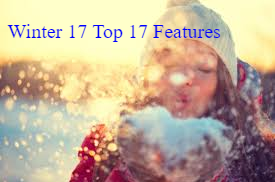
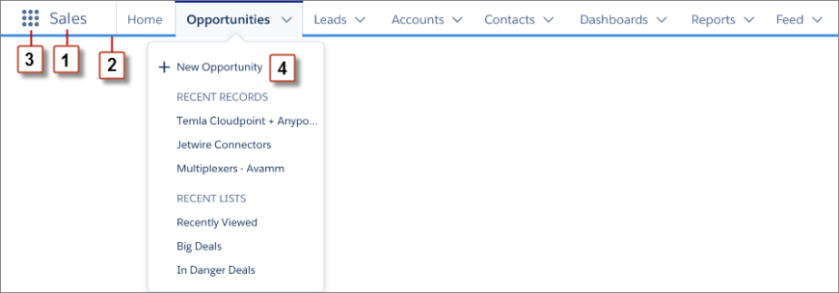










![]() ) to share it with other people or post it to the related record’s Chatter feed.
) to share it with other people or post it to the related record’s Chatter feed.


![]() to dismiss a recommendation. After all the available cards are removed, the Assistant refreshes and checks for more available recommendations.
to dismiss a recommendation. After all the available cards are removed, the Assistant refreshes and checks for more available recommendations.
















In release notes its mentioned that while moving opportunity to next stage through Kanban required field will be prompted. But this is not happening. I have marked field required from layput and FLS . It is not at all working. I am checking in winter 17 trial developer org.
Thanks!.
LikeLike
I tried in my developer Winter 17 release org and it’s working fine. After move opportunity to another stage it will move and open a pop-up window with error message like this field is required.
LikeLike
how to get winter 17 release org now
LikeLike
Winter 17 is already enabled for all orgs. What issue are you getting?
LikeLike